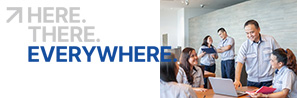How to Use the Investors Site
The Investors site enables MinebeaMitsumi business strategies, business results and financial data for all investors to be referenced at any time. This section introduces useful on-screen tools.
- Page header on each page
- IR top page
- About RSS
- Icons
- Accessing the site by smartphone
- Highlighting a cell in a table
- Presentation Transcripts
Page header on each page
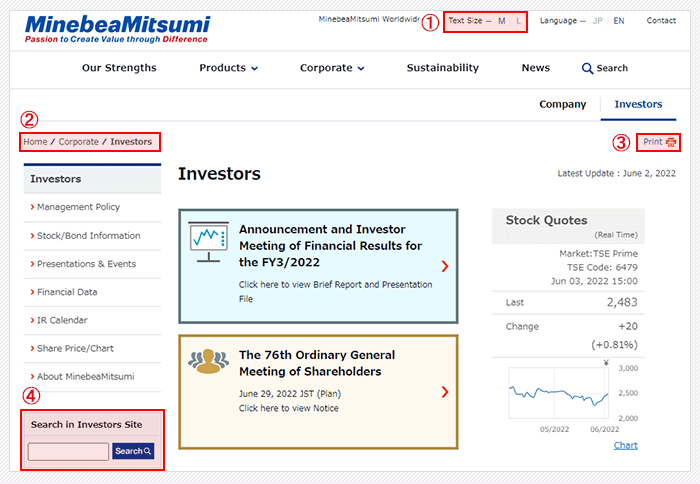
① Chang Text Size
Clicking the Change Font Size button at the top of the page changes the character size in texts.
You can also use the change character size function in the browser.
* Cannot be used with a smartphone.
② Breadcrumb List
This shows the location of the current webpage.
Each of the topic path links to its webpage.
③ Print Button
Use this button to print the screen. Printing is performed using printable format, which omits the navigation on the left and other menus.
Printing is possible by using the printable format of the Web browser. Investor site is designed to print the main contents excluding the navigation on the left.
* Cannot be used with a smartphone.
④ Search in Investors Site
The search function in Investors site is available.
Please input the keywords in the search window. When you refer to two or more keywords, please place a space between them.
* Cannot be used with a smartphone.
IR top page
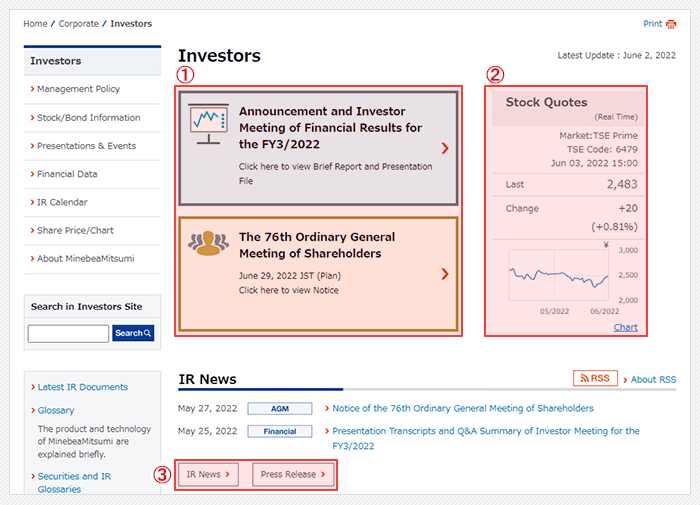
① Latest Investors Events
It takes you quickly to the webpage of the latest Investors event (investors meetings and shareholders' meetings, etc.), popular contents among our shareholders and investors, etc.
② Viewing Stock Price and Charts
Information on MinebeaMitsumi's stock price is provided by Euroland.com.
Click on your browser's refresh button to see the most recent stock price.
③ Latest Information
"IR News" is revision history for previously posted information.
"Press Release" is view the press release announced in the past.
About RSS
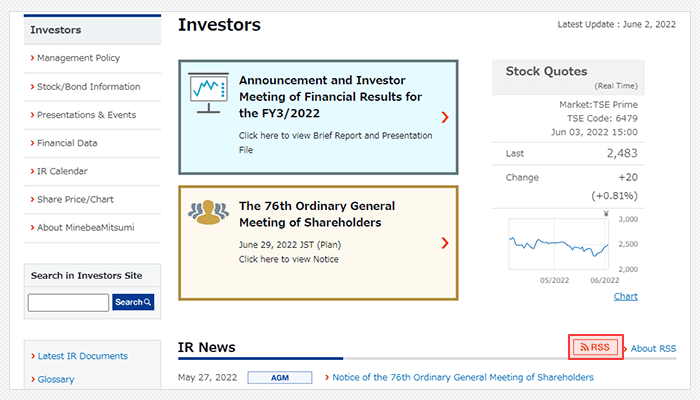
RSS
Updates of IR site and press release are sent out together by using RSS.
To use RSS, a RSS reader or RSS reader-compatible browser is required.
What is RSS?
RSS is the abbreviation of such terms as Really Simple Syndication and Rich Site Summary. It uses XML technology to distribute the headlines and summaries of articles carried on a website.
Acquiring RSS information enables you to get the latest information promptly without visiting a Web site.
How do I use RSS?
In order to use RSS to display the latest information of a website on your personal computer, you will need to have RSS Reader software or an RSS-compliant browser. These are distributed free of charge in some cases. You will need to install and register them in accordance with your user environment and purpose.
Precautions on the use of RSS
* The use of RSS depends on the browser and the RSS Reader you use.
So please allow us that we cannot answer to your questions or inquires.
* Please note that RSS updates might be suspended without notice because of maintenance, etc. Also, please understand that RSS content and format might be changed without notice.
Icons
 PDF Icon
PDF Icon
![]() Adobe Reader® is required to view data with the PDF logo. If you do not have Adobe Reader®, click the download button on the right to install from the Adobe Systems website.
Adobe Reader® is required to view data with the PDF logo. If you do not have Adobe Reader®, click the download button on the right to install from the Adobe Systems website.
 Excel Icon
Excel Icon
Excel is required to view data with the Microsoft Excel or Microsoft Excel Viewer logo. If you do not have the Microsoft Excel or Microsoft Excel Viewer, click the link below to install from the Microsoft website.
 Other Windows Icon
Other Windows Icon
Other windows containing data can be opened by clicking the links.
Note that popup functions may be disabled in your browser settings.
Accessing the site by smartphone
MinbeaMitsumi IR site automatically adjusts its design suitable for the screen size of the terminal that you are viewing.
The menu display on the smartphone differs from the PC version.
Site menu display
 Tap on "Menu" (1) at the upper right of the screen to open the menu (the header of global navigation on the PC version). From here, you can access specific sites.
To close the menu, tap on "Menu" (1) again.
Tap on "Menu" (1) at the upper right of the screen to open the menu (the header of global navigation on the PC version). From here, you can access specific sites.
To close the menu, tap on "Menu" (1) again.
Highlighting a cell in a table
In Consolidated Income Statement, Consolidated Balance Sheet and Cash Flow in Financial Data, and the mouse in the table is highlighted, you can see the vertical and horizontal the position of a cell in table by a move of mouse.
* Cannot be used with a smartphone.
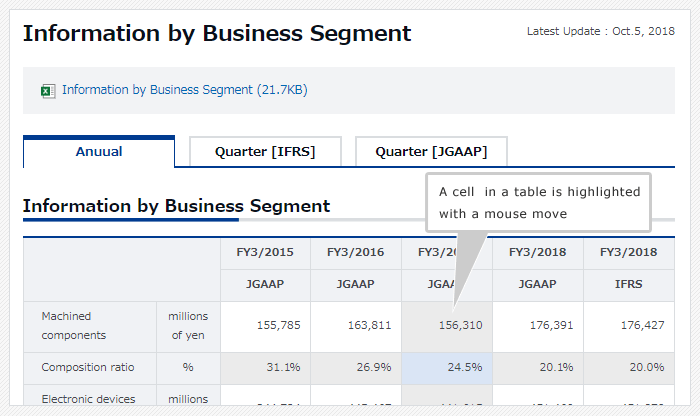
Presentation Transcripts
Presentation transcripts of financial results has posted a description contents of the event.
Table of contents
The list of tables of contents opens when you push "Table of contents". The slide page displayed under the table of contents is shown with a yellow highlight. In addition, please push "I look at the table of contents" again when you want to close a list of tables of contents.
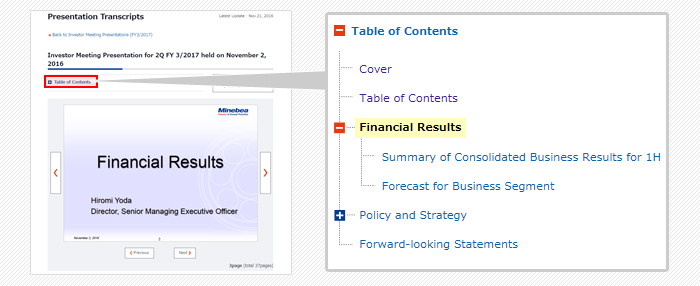
To go and back to a slide
 By pushing the button which appears on left and right and the bottom of a slide picture, you can go and back to a slide.
By pushing the button which appears on left and right and the bottom of a slide picture, you can go and back to a slide.